Table of Content
This guide will walk you through setting up a Dockerized AI development environment using ComfyUI, a versatile diffusion model GUI, and NVIDIA CUDA. With this setup, you’ll leverage GPU acceleration, streamlining AI/ML tasks like text-to-image generation with models such as Stable Diffusion, ControlNet, and ESRGAN. Let’s dive into the setup and the powerful tools and technologies behind this environment.
1. Project Overview
This Docker setup builds a comprehensive AI development environment using:
- NVIDIA CUDA and cuDNN for GPU-accelerated deep learning tasks.
- Pyenv for managing custom Python versions.
- Integration with ComfyUI, Stable Diffusion, and ControlNet for advanced image generation workflows.
- Pre-configured AI/ML models from Hugging Face to simplify development.
The base Docker image is built upon nvidia/cuda:12.1.1-cudnn8-devel-ubuntu22.04, ensuring compatibility and high performance for deep learning projects.
2. Key Features
- NVIDIA CUDA & cuDNN: Offers seamless GPU acceleration for AI model training and inference.
- Pyenv: Manages Python versions, ensuring you can switch between Python environments as needed.
- Stable Diffusion & ControlNet: Pre-integrated text-to-image generation models with custom nodes for enhanced workflows.
- Custom Node Installation: Provides an easy way to install custom nodes for advanced AI tasks.
- Ready-to-use Models: Includes popular pre-trained models from Hugging Face for fast setup and experimentation.
3. Prerequisites
Before starting, ensure that you have the following:
- Docker: Install Docker to containerize the environment.
- NVIDIA GPU with proper drivers: Your system should have an NVIDIA GPU for hardware acceleration.
- NVIDIA Container Toolkit: Allows Docker containers to access your GPU.
You can follow the official NVIDIA guides for installing drivers and setting up the NVIDIA Container Toolkit.
4. Step-by-Step Setup Guide
Step 1: Clone the Repository
Start by cloning the project’s repository to your local machine.
git clone https://github.com/krasamo/comfyui-docker.git
cd comfyui-docker
Step 2: Build the Docker Image
Next, build the Docker image. This process installs all necessary libraries, dependencies, and pre-trained models.
docker-compose buildStep 3: Run the Docker Container
Now, start the container and expose the necessary port for accessing the ComfyUI service.
docker-compose upThe ComfyUI service will be accessible at http://localhost:7860.
Step 4: Enable Persistent Data (Optional)
To store outputs, checkpoints, and models persistently, use the USE_PERSISTENT_DATA argument:
docker-compose up -dThis will ensure that the data is saved on your host machine under the /data directory.
5. Docker ComfyUI Project Content
Let’s break down the content and purpose of each file you mentioned in the Dockerized AI Environment with ComfyUI and NVIDIA CUDA:
1. Dockerfile
The Dockerfile is the script used by Docker to build the container image. It defines all the steps needed to install software and set up the environment within the container. Here’s what each section does:
- Base Image: You are using nvidia/cuda:12.1.1-cudnn8-devel-ubuntu22.04, which provides CUDA and cuDNN libraries for GPU acceleration and is built on Ubuntu 22.04.
- Python Installation: Pyenv is used to manage Python versions, and in this case, it’s installing Python 3.10.12. This ensures that the correct version of Python is available in the container.
- ComfyUI Setup: The Dockerfile pulls and installs ComfyUI from a Git repository. It clones the repository and installs any Python dependencies required for the project using pip.
- Custom Node Installation: Custom nodes for ComfyUI are also installed, likely for extending the functionality of the AI models.
- Model Setup: Pre-trained models such as Stable Diffusion, ControlNet, and ESRGAN are downloaded and stored in the appropriate directories (/models/checkpoints/). These models are used for tasks like text-to-image generation and image manipulation.
2. docker-compose.yaml
This file defines how the Docker containers will run and interact. It uses the docker-compose command to simplify container orchestration.
Key points include:
- Service Definition: It describes a single service (likely ComfyUI) that will run in a Docker container.
- Port Mapping: The application runs on port 7860, making it accessible at http://localhost:7860 on your machine.
- Persistent Data (Optional): If USE_PERSISTENT_DATA is enabled, it maps a directory from the host machine (/data) to the container, ensuring that any generated images, outputs, or additional models are stored outside the container, allowing them to persist even if the container is stopped or deleted.
3. Model Directories (/models)
The /models directory is where you store AI models. It contains subdirectories for different types of models:
- /models/checkpoints/: This directory holds the main AI models, like Stable Diffusion, used for text-to-image generation.
- /models/VAE/: Stores Variational Autoencoders (VAEs), often used for image compression and generation.
- /models/Loras/: A type of fine-tuned model typically used for advanced style and image generation techniques.
4. Persistent Storage (/data)
The /data directory is mapped to the host machine when you enable persistent storage via the docker-compose.yaml file. This ensures that important data such as output images, model checkpoints, and configuration files remain even when the container is rebuilt or removed.
6. AI Models and Tools Included
Your Dockerized environment comes with several pre-trained models to kickstart your AI projects:
- Stable Diffusion XL: High-quality text-to-image models.
- ControlNet: A powerful model for image control and manipulation.
- ESRGAN: Enhances images through super-resolution upscaling.
These models are stored under the /models directory in the container. If you wish to add more models, simply modify the Dockerfile and use wget to download them.
7. Customization
You can easily add or adjust models and configurations:
- Adding Models: Add a custom model to the /models/checkpoints/ directory by modifying the Dockerfile. Example:
RUN wget -c <model-url> -P ./models/checkpoints/- Installing Custom Nodes: Install additional nodes for ComfyUI workflows by modifying the custom_nodes section of the Dockerfile.
RUN cd custom_nodes && git clone <node-repository-url> && pip install -r requirements.txt8. Docker Container Directory Structure
Here is a breakdown of the essential directories used in this setup:
- /models: Stores AI models like checkpoints, VAE, and Loras.
- /code: Main working directory for the AI codebase.
- /data: Optional directory for persistent storage of outputs and model data.
9. Deep Dive into the Tech Stack
NVIDIA CUDA and cuDNN
CUDA is a parallel computing platform from NVIDIA, essential for AI/ML workloads requiring high computational power. cuDNN (CUDA Deep Neural Network library) provides optimized routines for deep learning operations, ensuring smooth GPU acceleration.
ComfyUI
ComfyUI is an innovative GUI and backend for diffusion models, allowing users to easily manage workflows related to text-to-image generation and AI-driven image control.
Pyenv
Pyenv simplifies Python environment management, letting you use different Python versions for specific projects. In this Docker environment, Pyenv handles Python 3.10.12, optimized for deep learning.
Stable Diffusion and ControlNet
Both are cutting-edge AI models designed for text-to-image generation and image control. This Docker setup includes pretrained models, allowing you to quickly generate high-quality images from text prompts.
Hugging Face
A popular platform providing pre-trained models for a wide variety of AI/ML tasks. Hugging Face models are automatically downloaded in this environment, making it easier to experiment with cutting-edge AI technology.
10. Troubleshooting Tips
- GPU Issues: Ensure that your system has the latest NVIDIA drivers and that the NVIDIA Container Toolkit is correctly installed.
- Model Download Failures: If a model fails to download, check your internet connection and ensure that the URLs in the Dockerfile are correct.
- Port Conflicts: If the default port 7860 is in use, modify the docker-compose.yaml to use a different port.
11. Conclusion
With this Dockerized environment, you can leverage the power of NVIDIA CUDA and ComfyUI to accelerate AI/ML tasks on your GPU. This setup simplifies model training, inference, and experimentation while allowing for easy customization and scalability.
Feel free to expand this environment with additional models, custom nodes, or new workflows to suit your specific needs. Happy coding!
Acknowledgments
- NVIDIA for providing GPU acceleration tools.
- Hugging Face for pre-trained AI models.
- Stability AI for their contributions to Stable Diffusion.

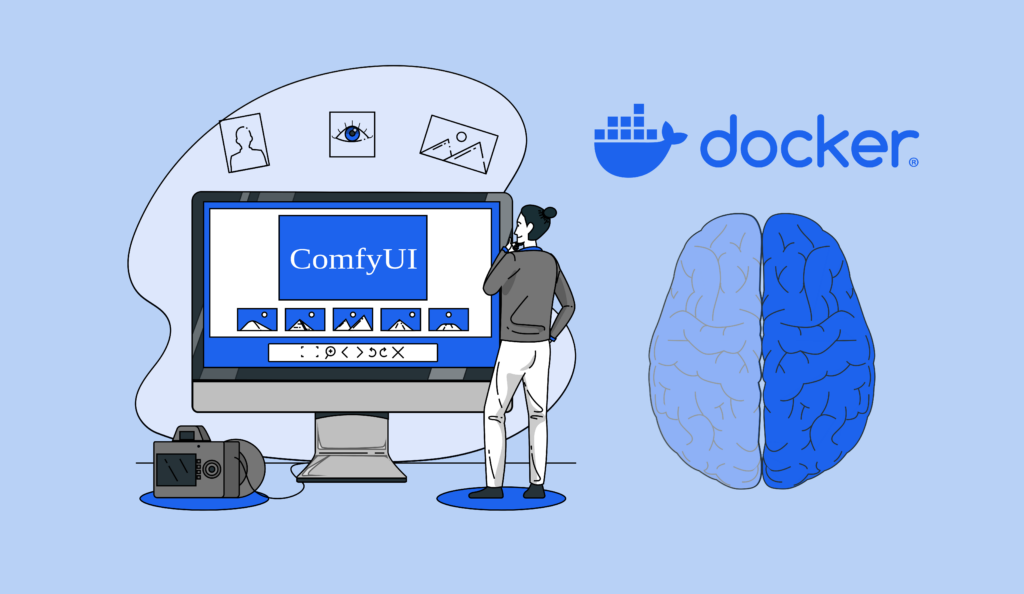

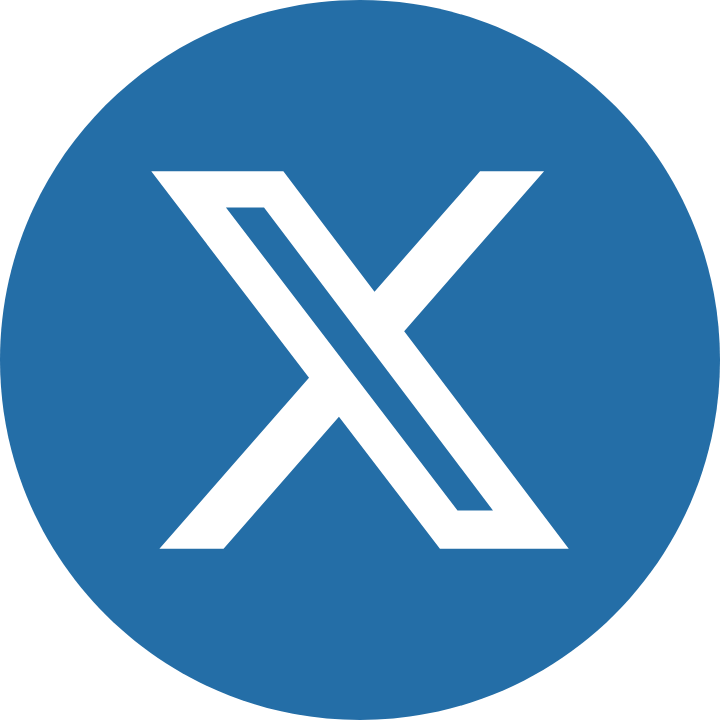








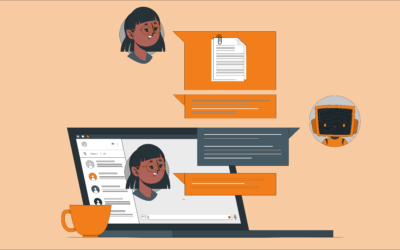
I’m loving the ComfyUI integration here! One thing to note is that with a Dockerized setup, you can easily replicate your environment on other machines by just running docker-compose up – no need to worry about setting everything up from scratch. Also, don’t forget to use NVIDIA CUDA for those performance boosts!
Hey there! Nice write up on setting up a dockerized AI environment with comfyui and NVIDIA CUDA. I’ve worked with similar setups before and can vouch that this will be super efficient for tasks like text-to-image gen. Just make sure to check the CUDA version match your actual GPU, or it’ll throw errors. Overall, solid guide!
I thoroughly enjoyed this blog post on setting up a Dockerized AI environment with ComfyUI and NVIDIA CUDA! I’m particularly intrigued by the seamless integration of Stable Diffusion & ControlNet models – could you elaborate on how these pre-integrated text-to-image generation models can be utilized in conjunction with custom nodes?
I’m not impressed by the oversimplification of complex AI concepts in this blog post. The author glosses over the intricacies of custom node integration with Stable Diffusion & ControlNet, ignoring the nuances of AI development services that require a deeper dive into the codebase. Provide more technical details for a more comprehensive understanding!
We’re told that these pre-integrated text-to-image generation models can be utilized in conjunction with custom nodes, but I’m still unclear on how this actually works. Can we get more specific information on how AI companies are leveraging these integrations to drive innovation?
I’d love more info on how these integrations drive innovation! For example, can you elaborate on how custom nodes are leveraged with pre-integrated text-to-image generation models in a Dockerized environment? It sounds like a game-changer for AI projects.
I completely agree that leveraging these integrations is key to driving innovation in the field of AI! To give you a better understanding, think of it like this: when we integrate custom nodes with pre-integrated text-to-image generation models, we’re essentially enabling users to fine-tune and adapt the models to their specific needs. This is where machine learning consulting comes into play – it allows companies to tap into the full potential of these AI tools.
By combining custom nodes with pre-trained models like Stable Diffusion and ControlNet, developers can streamline complex workflows and unlock new possibilities for image generation and manipulation. It’s an incredibly powerful combination that opens up exciting opportunities for businesses and researchers alike!
I’m thrilled to see you’re interested in leveraging Stable Diffusion & ControlNet models with custom nodes! As a machine learning consulting enthusiast, I believe that combining these pre-integrated text-to-image generation models with custom nodes can unlock unprecedented possibilities. Can we discuss how to integrate these models with custom workflows?
I must say I’m impressed with the comprehensiveness of this post! As someone who’s dabbled in AI companies, I can appreciate the importance of having a streamlined Dockerized environment like ComfyUI. The inclusion of pre-trained models such as Stable Diffusion XL and ControlNet is particularly noteworthy. However, I do have a question – how does one go about fine-tuning these models for specific use cases? Additionally, are there any plans to integrate more open-source models into the framework?
I appreciate your comment on the blog post and I’m glad you found the information helpful. To answer your question about fine-tuning pre-trained models for specific use cases, you can refer to section 7 of the guide under “Customization” which explains how to add or adjust models and configurations.
In particular, you can modify the Dockerfile to download custom models using wget and store them in the /models directory. This allows you to fine-tune these models for your specific use case in AI companies.
Regarding integrating more open-source models into the framework, I would suggest exploring Hugging Face’s model repository as they provide a wide range of pre-trained models that can be easily integrated into this environment.
I completely agree that the use of CUDA and cuDNN is crucial for efficient AI computations, but I think mentioning Docker as a prerequisite is misleading, especially for beginners.
I appreciate the author’s efforts in documenting a Dockerized environment for AI/ML tasks using ComfyUI and NVIDIA CUDA. It’s essential to note that leveraging cloud-based services can also simplify the setup process, as seen with various ai development services like AWS SageMaker or Google Cloud AI Platform, which offer pre-configured environments for model training and deployment. These services can further streamline the workflow and reduce administrative overhead. A comprehensive understanding of these options would have added depth to this informative post.
I mean, the blog post is cool and all, but I’m a bit surprised they didn’t mention any machine learning consulting services that could streamline the setup process for users – seems like an added value opportunity! 🤔