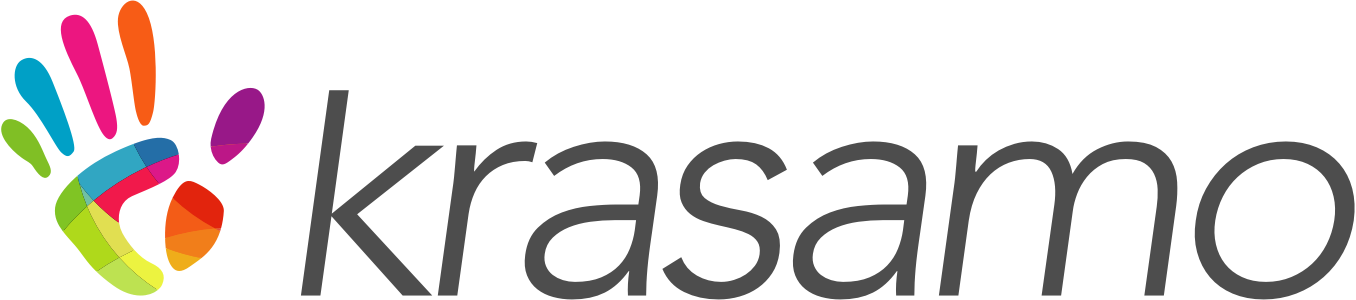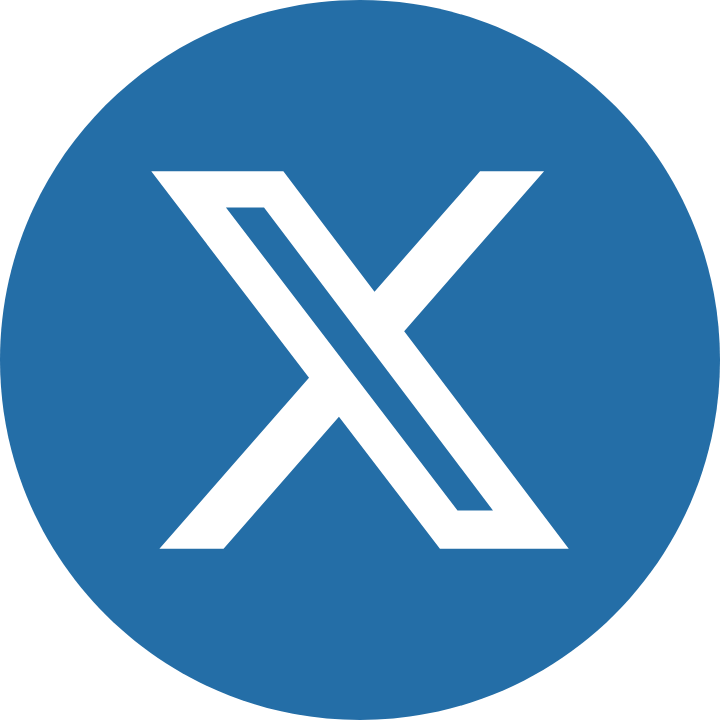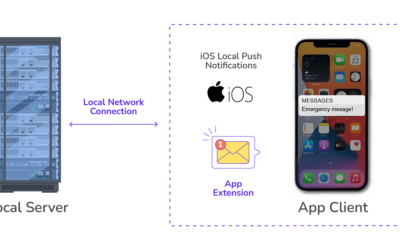Have you ever said: “this iPad App would be great on the Mac”?
Before Xcode 11, the only way to accomplish that was to have two separate code bases, one for iPad, and one for Mac. This came with its entire set of issues to maintain, and expand your app.
Now, you can bring your existing iPad App to the Mac, sharing the same project and source code delivering your app to an audience of over 100,000,000 Mac users.
First you will need to make sure your app is a good candidate. If your app’s essential features require iPad capabilities like gyroscope, accelerometer or rear camera, iOS frameworks like HealthKit or ARKit it might not be suited for the Mac.
To get started, all you need to do is select Mac in the deployment info section of your project (this will only work if you have support for iPad).
According to Apple’s Developer documentation :“The Mac version of your iPad app supports many system features found in macOS without requiring any effort from you…”. These features include:
- A default menu bar for your app.
- Support for trackpad, mouse, and keyboard input.
- Support for window resizing and full-screen display.
- Mac-style scroll bars.
- Copy-and-paste support.
- Drag-and-drop support.
- Support for system Touch Bar controls.
In addition, many systems provide UI elements automatically convert from iOS to macOS for example, you get macOS-appropriate versions of the following:
- Split view
- File Browser
- Activity view
- Form sheet
- Contextual actions
If you want lo learn more about this feature, check out the following links:
https://developer.apple.com/videos/play/wwdc2019/205/
https://developer.apple.com/design/human-interface-guidelines/ios/overview/ipad-apps-for-mac/